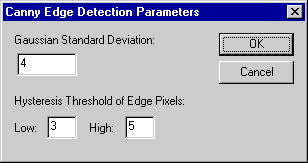
There are two values here. The High value determines how high a pixel's probability must be for it be considered part of an actual edge by the post processing. The Low value determines how low the neighbouring pixel's probability must be for it not be be considered part of the same edge.
Therefore, setting High higher reduces the number of edges detected, leaving only the most obvious edges. Setting High lower increases the number of edges produced, but can result in huge numbers of undesirable 'edge' pixels. A value of 50 would be very high and leave only the most obvious edges, whereas a value of 5 allows most of the edges to remain.
Setting Low higher reduces the extent of the edges which are detected, possibly causing the edges to be more broken. Whereas, setting Low lower increases the extent of the edges, but may produces edge lines where edges are not required. This value need not be set higher than the High value. Leave this value fairly low (about 3) unless you are getting edges which extend further than you require.
There is one further possibility: set the High value lower than the Low value. This will cause WinTopo to ignore the values in the boxes, but instead examine the pixel probabilities over the entire image and calculate its own best values for High and Low. This will usually yield reasonable results, but often, you will get the best results by experimenting yourself with the values, because the best results are rather subjective to the viewer.
Related Topics: