(This option is not available on the Freeware version)
Click the ![]() toolbar button (or the Vector->Digitise->Set Digitising/Snap Options... menu option) to show the options window.
toolbar button (or the Vector->Digitise->Set Digitising/Snap Options... menu option) to show the options window.
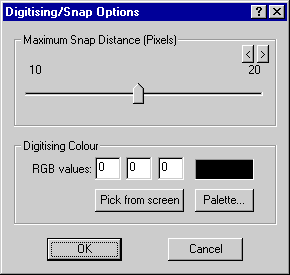
This window allows you to specify the distance over which the snap modes will operate.
The default setting is 10 pixels. So for instance, if you have the Snap to Vertices mode in effect the target box will jump to a vector vertex only when the cursor is 10 pixels or closer to the vertex. When the cursor is further than 10 pixels the Snap Off or Snap to pixel centre options will predominate.
The snap distance setting is useful because it enables you to digitise many points along a polyline without the targer box snapping to other vertices. But when you do want to link to an existing vector, you simply move the cursor close to the end point and the target box will jump on to it.
This setting affects the snap modes Snap to Vertices and Snap to Line End.
With this setting you can specify the colour that will be used for digitising new polylines with the ![]() toolbar button.
toolbar button.
The RGB Values boxes show the Red, Green and Blue components of the selected colour, and a sample of this colour is shown next to them. The default is Black.
The Pick from screen button makes the cursor change to a  until you click on a pixel within the image. The colour of the selected pixel is used.
You can also pick a colour in this way by clicking the
until you click on a pixel within the image. The colour of the selected pixel is used.
You can also pick a colour in this way by clicking the ![]() toolbar button on the Digitising Toolbar without having to display the Digitising/Snap options window.
toolbar button on the Digitising Toolbar without having to display the Digitising/Snap options window.
The Palette... button enables you to choose a colour from the standard Windows palette.
Related Topics: