The Crop function is available on the Image menu and from the ![]() toolbar button.
toolbar button.
When the Crop option is clicked a selection rectangle is shown over the image. The rectangle can be stretched and positioned with the mouse using the grab handles at the corners and at the middle of each edge.
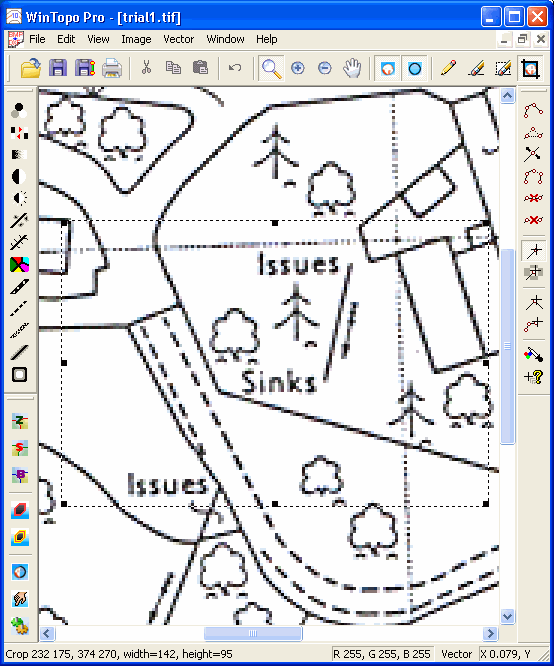
The selection rectangle does not need to be totally within the image. You can make a selection which overlaps the edges of the image. The resulting cropped image will have background colour pixels in the area which was not within the original image.
While the selection rectangle is shown (before the image is cropped) you can zoom and scroll the image in the normal way. In fact, you can use any of the normal processing options.
To cancel the selection rectangle without performing the crop you can click the Right mouse button when the cursor is inside the selection area, or simply press the Escape button on the keyboard.
Related Topics: